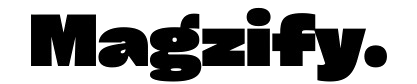Picture this: You’re lounging on your couch, ready to binge your favorite show, but you’re juggling three remotes—one for the TV, another for the streaming stick, and yet another for the DVD player. Sound familiar? If you’re tired of the remote chaos, a GE universal remote might just be your new best friend. But here’s the catch: you need the right GE remote codes to make it work. Curious about what these codes are and how they can simplify your life? Let’s dive into this fun, techy adventure together and explore everything you need to know!
What Exactly Are GE Remote Codes?
Let’s start with the basics. GE remote codes are special number sequences that your General Electric universal remote uses to talk to your devices. Think of them as secret handshakes—each code unlocks control over a specific brand or model, whether it’s your Samsung TV, Sony DVD player, or Roku streaming box. These codes come in different lengths, like 3, 4, or even 5 digits, depending on your remote’s model. Without them, your GE remote is just a fancy paperweight. Excited to learn how to use them? Keep reading!
Why Does Your GE Remote Need These Codes?
Imagine your universal remote as a multilingual translator. It’s designed to speak to all kinds of devices—TVs, cable boxes, Blu-ray players, you name it—but it needs the right “language” to communicate. That’s where GE remote codes come in. Each code tells your remote how to send signals to a specific device, letting you power it on, change channels, or adjust the volume with a single click. Pretty cool, right? But how do you find these magical numbers? Let’s figure that out next.

Where Can You Find GE Remote Codes?
Finding GE remote codes is easier than you might think. First, check the obvious spot: your GE remote’s user manual. Most remotes come with a handy code list tucked inside. Lost the manual? No worries! Pop open the battery compartment on your remote. Some models hide a version number (like CL3, CL4, or CL5) or even a mini code list right there. Still stumped? Head online to the Jasco website—GE’s partner in remote-making—where you’ll find a searchable database of codes for all kinds of devices. Sites like WikiHow or manufacturer support pages (think Vizio or LG) also offer step-by-step help. Ready to grab those codes and get started?
How Do You Program Your GE Remote with GE Remote Codes?
Now comes the fun part: programming your remote! You’ve got two main ways to do this—using a specific code or letting the remote search for one. Let’s break it down.
Method 1: Enter the Code Manually
Grab your device (say, your TV) and turn it on. Press and hold the “Setup” button on your GE remote until the red light blinks or stays solid. Next, hit the button for the device you’re programming—like “TV” or “DVD.” The light blinks again. Now, punch in the GE remote code you found for your device using the number pad. If it’s correct, the light turns off, and your remote’s ready to roll. Point it at your TV, press “Power,” and watch the magic happen. Did it work? Awesome! If not, try the next code on the list.
Method 2: Code Search Mode
Don’t have a code handy? No problem! Turn on your device, then press and hold “Setup” until the light glows. Pick your device button (TV, DVD, etc.), and point the remote at your gadget. Now, press “Power” or “Play” (for DVDs) every couple of seconds. The remote cycles through GE remote codes automatically, blinking each time it tries a new one. When your device turns off—or starts playing—hit “Enter” to lock it in. Test it out with a few buttons. Did the volume change? Success!
Which method sounds more your style? Either way, you’re on your way to remote mastery!
What Devices Can GE Remote Codes Control?
One of the coolest things about GE remote codes is their versatility. Your GE universal remote isn’t just for TVs—oh no, it’s way more talented than that! It can handle DVD players, cable boxes, streaming devices like Roku or Apple TV, soundbars, and even older tech like VCRs. Each device has its own set of codes, so whether you’re pairing it with a shiny new TCL TV or a dusty Panasonic DVD player, there’s a code for that. Want to see some examples? Let’s check out a few popular ones next.
Sample GE Remote Codes for Popular Devices
Here’s a quick peek at some GE remote codes to get you started. These vary by remote model (CL3, CL4, CL5, etc.), so double-check your version in the battery compartment first!
- Samsung TV: 0105, 0077, 0076
- LG TV: 0004, 0050, 0012
- Sony DVD Player: 0245, 0251
- Roku Streaming Device: 4395 (for IR-compatible models)
- Comcast Cable Box: 0512, 0511
Found your device here? Great! If not, the Jasco website has thousands more. Ready to test them out?
Biography Table of GE Remote Codes
Let’s give GE remote codes the spotlight they deserve with a fun bio table!
| Attribute | Details |
|---|---|
| Full Name | GE Remote Codes |
| Origin | General Electric (GE), partnered with Jasco |
| Purpose | Connects GE universal remotes to TVs, DVDs, cable boxes, and more |
| Personality | Tech-savvy, helpful, a little mysterious until you find the right one |
| Code Length | 3, 4, or 5 digits—depends on the remote model |
| Hobbies | Simplifying your life, uniting your devices under one remote |
| Where to Find | User manuals, battery compartments, Jasco website, support pages |
| Superpower | Turns a single remote into a multi-device commander |
| Eco-Friendly Trait | Reduces remote clutter, cutting down on battery waste |
| First Appearance | Alongside GE universal remotes decades ago |
How’s that for a personality-packed rundown? GE remote codes are here to save the day—and your coffee table!
What Happens If the Codes Don’t Work?
Hit a snag? Don’t toss your remote just yet! If your GE remote codes aren’t clicking, try these tricks. First, double-check the code matches your remote’s version (CL3, CL4, etc.). Entered it right but still nothing? Test another code from the list—sometimes devices play hard to get. If all else fails, switch to code search mode and let the remote do the heavy lifting. Still stuck? Make sure your batteries are fresh—weak power can mess with the signal. Got it working now? High five!
Are GE Remote Codes Eco-Friendly?
Here’s a bonus perk: using GE remote codes to program your universal remote is a little gift to the planet. How? By ditching multiple remotes, you cut down on plastic waste and battery use. One remote, one set of batteries, and a whole lot less clutter—sounds like a win for you and Mother Earth. Feeling good about that eco-friendly vibe? Let’s keep the good vibes going!
Can You Use GE Remote Codes Without a Manual?
Lost your manual and panicking? Relax! You don’t always need it. The code search method lets your remote hunt for GE remote codes on its own—no paperwork required. Or hop online to Jasco’s site for a digital code list. Even better, some devices respond to common codes from similar brands. Willing to experiment? You might crack the code faster than you think!
What’s the Funniest Thing About GE Remote Codes?
Let’s lighten things up. Ever wonder how many times you’ll press “Power” in code search mode before your TV finally blinks off? It could be 10 tries—or 250! It’s like a techy game of hide-and-seek. And when it works, you’ll feel like a wizard waving a magic wand. Had a laugh at that yet? It’s all part of the GE remote codes adventure!
Why Should You Care About GE Remote Codes Today?
In a world of smart TVs and voice assistants, GE remote codes keep things simple and reliable. No Wi-Fi? No problem. Your GE remote runs on good old infrared and a few digits. Plus, it’s a budget-friendly way to tame your device zoo. Convinced this is worth a shot? Let’s wrap up with some final thoughts.

Final Thoughts: Are GE Remote Codes Your Ticket to Remote Bliss?
So, there you have it—an epic journey through the world of GE remote codes! Whether you’re manually punching in numbers or letting your remote search for the perfect match, these codes unlock a clutter-free, couch-friendly life. They’re versatile, eco-conscious, and just a little bit fun. Got a GE remote in hand? Hunt down those codes, program away, and enjoy the power of one remote to rule them all. What device are you programming first? Drop your success story below—I’d love to hear it!